Administrators using the provisioning and patching features of Enterprise Manager 11gR1 Grid Control can automate the deployments of software, applications and patches across the entire software stack.
Licensing Notice: Using Oracle Enterprise Manager Grid Control (10g and 11g) to deploy software and patches requires a license for the Database Provisioning and Patch Automation Pack for patching, Configuration Management Pack for Oracle Database and the Configuration Management Pack for Applications if you wish to deploy other application.
Before you can use Grid Control to deploy software or apply patches you must first configure the Software Library. If you attempt to do so you will see a notice similar to the one below.
To configure the Software Library click on the Deployments tab.
On the Deployments page click the Provisioning link in the upper right hand corner of the screen.
When the Provisioning page loads you will see another warning that the Software Library is not configured. The Administration page the warning mentioned can be reached by clicking the Administration link which is the last on the left.
At the bottom of the Administration section you will find the Software Library Configuration. Here is where you tell Grid Control were to find software for deployments and patching. If you have multiple Oracle Management Servers the locations added must be reachable by all management servers. Click the Add button to add a new location.
On the Add Software Library Location page you will be presented with a message that Provisioning Archive (PAR) files will be uploaded to this new directory. Oracle Enterprise Manager 11gR1 Grid Control contains many deployment procedures out of the box that are stored in these PAR files. After you have added the Software Library location you see result of the uploading of the PAR files under the Components section of the Provisioning page.
Add your directory to be used as the Software Library and click the OK button.
After clicking the OK button the upload of the PAR files will begin.
Once the PAR files have been uploaded you will be returned to Provisioning page and you should see the Confirmation message.
That is all there is to configuring the Software Library.




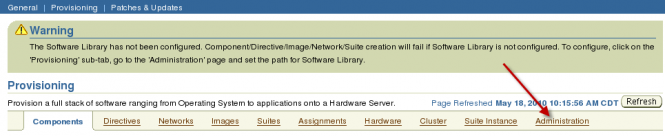
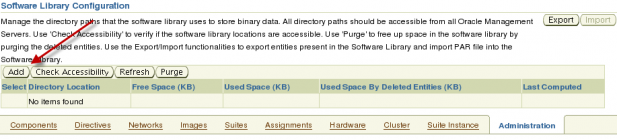
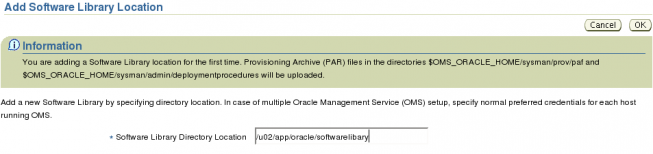
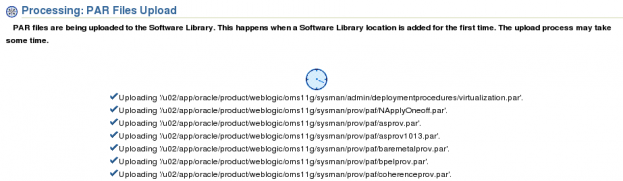
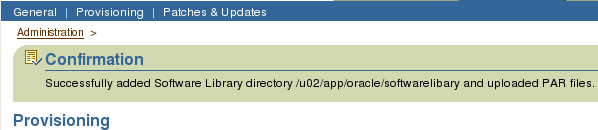
Eric,
How quickly does this process complete for your installations? I have seen several times where individual par file uploads take many minutes (>15). I’ve seen the initial library creation/upload process take more than an hour, but I have not been able to isolate the task that is taking so long.
In general the time seems to correspond to the size of the par file, but I have seen the rac.par file (which is relatively small) take very long.
On a side note, I like how the Google search results are marked in your page. How is that accomplished? Is it a Google-provided widget of some sort?
Thanks!
Chuck