This document will detail the steps to clone a database to another host using Oracle Enterprise Manager 11gR1 Grid Control.
Licensing Note: To make use of the Database Clone functionality present in Oracle Enterprise Manager Grid Control you have must have a license for the Database Provisioning and Patch Automation Pack.
From the Database Instance Home page click the Data Movement link on the target menu.
On the Data Movement page click the Clone Database link under the Move Database Files section.
There are three ways in which the clone can be done. All three methods can be done while the source database is online.
The Online backup use Recovery Manager (RMAN) to copy the database files uses the 11g feature DUPLICATE FROM ACTIVE DATABASE command. The Online Backup Copy database files via staging areas backs up the source database to a staging area and then copies the backup to a staging on the destination host. The Existing backup option create a clone based on a point in time from an existing backup.
For this example we will be detailing the Online Backup using RMAN to copy database files. Click the Continue button to continue.
On the Source Options page you have the ability to change the degree of parallelism if needed for the clone operation. The host OS credentials are required for the clone. If you have already set preferred credentials the user name and password fields will be pre-populated. After making your changes click the Next button to continue.
The Select Destination page is split into three sections: Destination Oracle Home, Destination Host Credentials and Destination Database.
In the Destination Oracle Home section you choose the host in which you would like to place the clone. The source and destination can be the same host. Click the flashlight to the right of the Host field to see a list of all the hosts configured in Grid Control.
The host OS credentials for the destination are required for the clone operation. If you have already set the preferred credentials for this host the user name and password fields will be pre-populated.
In the Destination Database section you provide the name for the clone database and the storage type (file system/asm). In this example the database name is clone and it will use the file system for the storage.
After making your changes click the next button to continue.
On the Destination Options page you can choose how the files should be laid out on the system. You can choose to allow Grid Control to create a directory structure that is Oracle Optimal Flexible Architecture (OFA) compliant, keep the existing names and path of the source system or create the clone in the fast recovery area.
If you would like more granular control over file names and placement click the Customize button. On this page you can override the name and path for data files, temp files, log files and control files. You can also override the archive log location and destination directories for directory objects.
After making any changes click the OK button to go back to the Destination options page. Click the Next button to continue.
The Database Configuration page is split into multiple sections detailed below.
By default the Listener on the host is select to be used by the cloned database. If you would like to use a different listener click the flash light next to the listener name field. You can also create a new listener by entering a name and port.
The cloning process can run scripts at the end of the cloning process. You can either provide the name and location of the script file or provide the contents of a script in the text area provided.
If this cloned database contains any sensitive information you can configure masking definition to mask the sensitive data.
In the Database Registration section you can configure the cloned database to register Oracle Enterprise Manager 11g Grid Control.
After making any changes click the Next button to continue.
On the Schedule page you can provide the job details and such as name and when to start the job. In this example we will start the job immediately however; if need you can schedule this clone to take place some time in the future.
After setting the job properties click the Next button to continue.
Before submitting the job you can review the job on the Review page. All of the information we set in previous pages is presented on one page. If you find any mistakes or need to make further changes click the Back button otherwise click the Submit Job button to start the clone process.
After clicking the Submit Job button you will be presented with a notification screen that the job is being submitted.
After the job has been submitted another information page will be displayed stating that the job has been successfully submitted. Click the View Details button to view the details of the clone job.
At the bottom of the Summary page you will see a chart that details each of the steps to be taken in the clone along with their status.
If you would like to see more detailed information on job steps click on the links. Below is section from output log displayed after clicking the Step: Duplicate Database link.
Keep refreshing the page until the job is completed with a status of succeeded.
The clone database we created called clone is up and already registered with Oracle Enterprise Manager 11gR1 Grid Control.



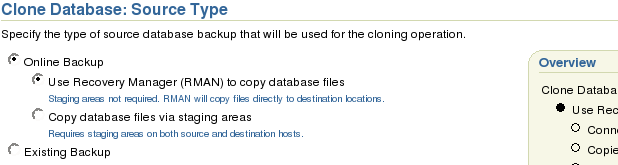




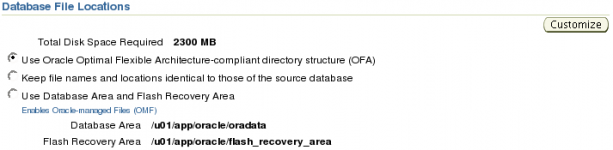
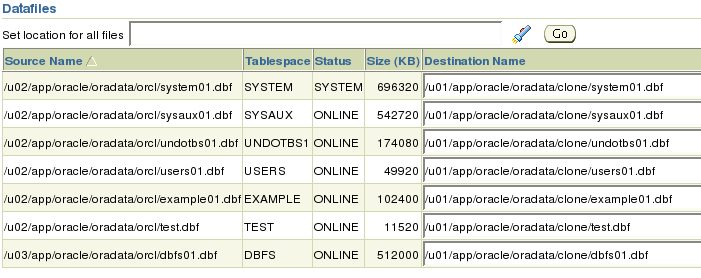
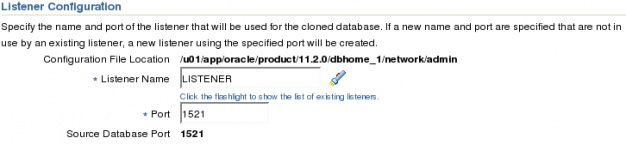
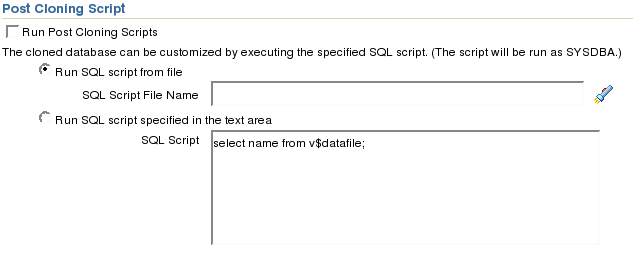



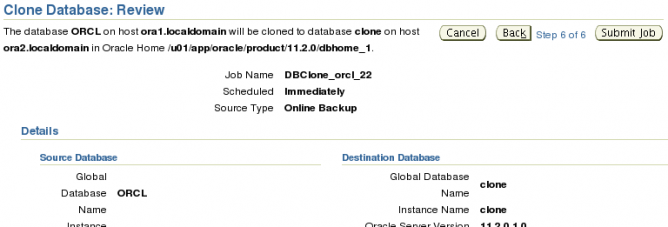


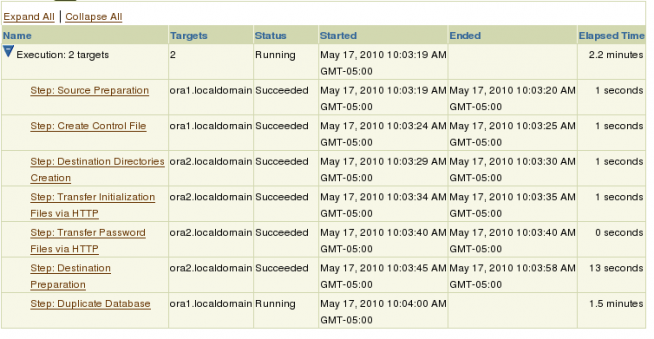
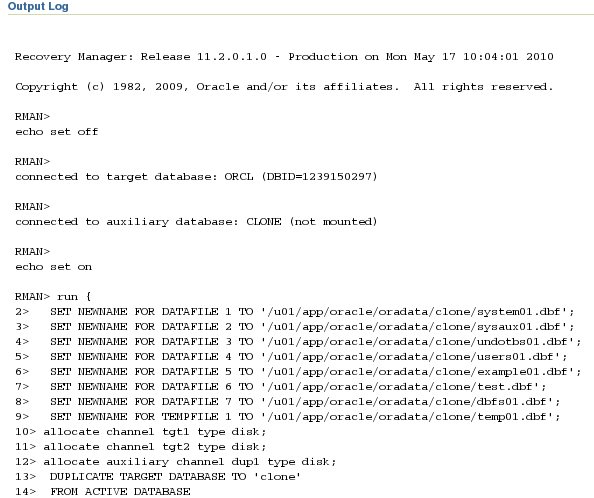
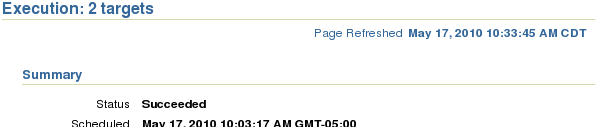
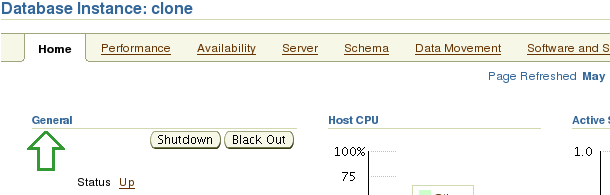
Can we clone a RAC database to Non RAC using the above procedure